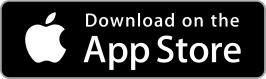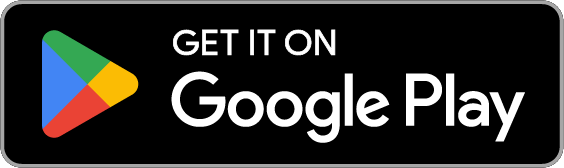Search
:mortgage
If you need to change or close an account, please submit a secure message from Online Banking, email webcustomercare@extracobanks.com or call 1.866.EXTRACO.
Click the button below then select Personal Enrollment at the bottom of the Online Banking page. Follow the prompts to verify your identity, create your login, and get started.
In Online Banking, go to Menu > Other Services > Stop Payment, then enter the required check details. You can also call to request a temporary (14-day) stop or a permanent one, which will require your e-signature.
You can deposit up to $6,000 in cash at indoor machines and up to $9,999.99 at outdoor machines. Check deposits over $500 may require phone approval, and checks over $20,000 must be deposited with a Relationship Banker in-branch.
Self-service withdrawals are limited to $500 at outdoor machines and $1,000 at indoor machines. With Customer Care assistance, you can withdraw up to $6,000 at outdoor machines and up to $9,999.99 at indoor machines.
To qualify for Private Bank you must have an aggregate deposit balance of $350k or more with Extraco Banks
Extraco Private Bank is an exclusive banking option to accompany our other innovative financial services and products. Our Private Bank team provides personalized guidance and innovative solutions that adapt to the evolving needs and goals of our most affluent clients.
To get started, contact a Private Banker.
Extraco Private Bank offers exclusive account options and personalized financial guidance for qualifying customers. Learn more about membership, benefits, and account offerings by clicking the button below.
3615 S. 31st St. Temple, TX 76502 or PO Box 6108, Temple, TX 76503
If you are experiencing issues with your Discover debit card being accepted at a store or online, please fill out the Merchant Acceptance Form with details so we can fix the issue!
EasyInvest is Extraco’s digital investment platform that lets you start investing in stocks, bonds, and ETFs with as little as $10—directly through the Extraco eBank app or Online Banking.
Simply select EasyInvest in Online Banking or the Extraco eBank app, complete the quick onboarding, fund your account, and you’re ready to buy and sell investments anytime.
You can invest in over 5,000 stocks and ETFs, including fractional shares, with a diversified portfolio tailored to your risk level and investment interests.
EasyInvest builds diversified portfolios including stocks and bonds across multiple industries, automatically rebalances your portfolio, and uses tax-loss harvesting to manage risk and maximize tax benefits.
Yes, you can customize your portfolio by adding or removing investments before funding your account, and you can update your investment topics once per year to align with your values and interests.
The Extraco Banks routing number is 111900581.
To request a commercial change order, please click below.
To unlock your account, please login to Online Banking or the Extraco eBank app and select Forgot Your Password?
Your account number can be found while logged into Online Banking or the Extraco eBank app on the Accounts tab. Simply select the desired account and the account number will be displayed at the top of the screen.
We are not accepting coin deposits through the drive-thru at this time.
If your local Extraco branch is temporarily closed, please visit our branch locator for branch operating hours at select locations, as well as 24/7 access ATM locations. You can also call 1.866.EXTRACO to connect with a Customer Care Representative.
Don't forget about our mobile app that allows you to make mobile deposits and Phone24, our voice-activated system that lets you check balances, schedule loan payments, transfer funds and obtain financial center hours of operation and locations, as well as turning off your debit card. Available in both English and Spanish.
The best way to protect yourself from overdraft fees and return fees is to know your balance so you don't accidentally spend money you don't have.
You can access your account 24/7 using ATMs, Online Banking, or the Extraco eBank app.
You have five minutes to respond to the initial text from 96923 before alerts are sent via email and phone. If we can’t reach you between 8 a.m. and 9 p.m., your card will stay suspended until you respond or call 855.293.2456 to unlock it.
Our new Fraud Alerts system relies on having the most accurate and up-to-date contact information for you. To verify or update your Personal account contact information please click below.
We will never ask you to text us your account number, personal identification such as your birth date or social security number, or other personal information such as your mother’s maiden name or address. If you ever receive a text message asking for your account numbers or other personal information, please do not respond and contact us at 1.866.398.7226.
If suspicious activity is detected, you’ll receive a text from 96923 within minutes. If there’s no response within five minutes, we’ll follow up by email and phone.
All users will be automatically enrolled in Fraud Alerts.
If you confirm that your card has had a fraudulent transaction, the card will be deactivated and you will need to contact customer care at 1.866.398.7226 to have new card produced. If you receive a new card, you will automatically be registered with the newly issued card number, and alerts will reflect this new number.
It is always a good practice to inform us of your travel plans by calling customer care at 1.866.398.7226 prior to traveling outside of the U.S. Doing so will help avoid having legitimate charges flagged as potentially fraudulent. In some cases, your card may be blocked from further transactions until we are able to contact you.
Messages can only be sent via U.S. carriers and will only be receivable in the U.S. If a transaction is flagged as suspicious we will send a text but it may not be received while you are outside of the U.S. Some messages on U.S. carriers may be received while traveling; however, it will depend on that carrier’s coverage area.
Initial telephone contact will not be specific to a certain card. Once someone responds to the message, they will be told the last four digits of the card that has the questionable transaction. In an effort to keep messages separate, each member of a household may want to provide their own primary number for calling purposes, such as a mobile number.
If suspicious activity is detected, your card will be temporarily suspended and you’ll get a text from 96923 asking you to verify the transaction. If you don’t respond within five minutes, we’ll follow up by email and then with a phone call from 800-237-8990. If we can’t reach you between 8 a.m. and 9 p.m., your card will stay suspended until you respond or call 855-293-2456 to unlock it.
Contactless payments are transactions that use chip-based technology and require no physical connection between the payment device (a card or mobile device) and the physical merchant terminal.
A Pre-Authorization, more commonly referred to as a “pre-auth”, is a pre-authorization that places a hold on your credit/debit card for a specific dollar amount based on a projected sale amount. Pre-authorizations CAN be avoided by prepaying inside with a store clerk as opposed to paying at the gas pump.
You should be able to view your statements online for the past 2 years. However, if you need to access statements further back than that, you can simply contact your banker for assistance.
In order for a wire transfer to be sent out the same day, it needs to be processed before 2:00pm. (Before 1:00pm for international wire transfers)
Absolutely! We offer a mobile banking app with mobile deposit features, so you can simply take a picture of your check to make your deposit. We also offer remote capture services, so you can scan in multiple checks right from your office on a daily basis and more! Our technology services rival those of national banks.
Yes, we do! Depending on your volume of debit or credit card payments, there are multiple options for you to consider. We suggest you speak with our Treasury Management Department to determine which product would fit your needs.
There are many factors to consider in quoting a commercial rate (unsecured, secured, what is the collateral, how much, what term, etc.), so it is best that you call and schedule a meeting with a Commercial Banker to discuss details.
In order to set up a business account, you would need your business entity, legal documents. (ie. Assumed Name Certificate, Articles of Incorporation, Certificate of Formation, Articles of Association/Organization, etc.) along with the IRS, EIN#. (if applicable)
We provide a full range of services from individual IRAs to corporate 401(k)s. The first step is to have a conversation on what you are trying to accomplish.
One main difference between a will and a trust is that a will goes into effect only after you die, while a trust takes effect as soon as you create it. A will is a document that directs who will receive your property at your death and it appoints a legal representative to carry out your wishes.
In law, a trust is a relationship where property is held by one party for the benefit of another party. A trust is created by the owner, also called a "settlor", "trustor" or "grantor" who transfers property to a trustee. The trustee holds that property for the trust's beneficiaries.
An escrow account is an account that’s set up with your servicer to collect funds for paying your annual property taxes and/or homeowner’s insurance premiums. The funds collected for your escrow account are included in your monthly mortgage payment.
A Mortgage Consultant guides a borrower through the entire mortgage process. He or she is the borrower’s main point of contact.
Once you’ve found a property, the loan process can proceed from the pre-qualification stage to loan approval. This process is when your property appraisal will be ordered by your mortgage team here at Extraco, as well as some behind the scenes work getting your file ready for the “Clear to Close”.
It is important to obtain a pre-qualification to understand how much you can afford. A pre-qualification is a great first step in the process. This differs from a pre-approval which is determined by one of our Mortgage Consultants reviewing financial documentation and credit of the borrower. To know best what you may need, please seek a Mortgage Consultant for guidance.
The required documentation will vary depending on the product. Be prepared to provide the last 30 days of pay stubs, two years of tax returns, two years of W-2s, bank statements for the past two months, proof of down payment funds, proof of identity and social security number.
You can order a debit card by calling Customer Service or through the Extraco eBank app under Manage Cards > Reorder Card. Be sure your mailing address is up to date, and note that expedited delivery is available for a fee.