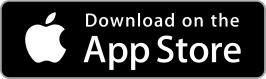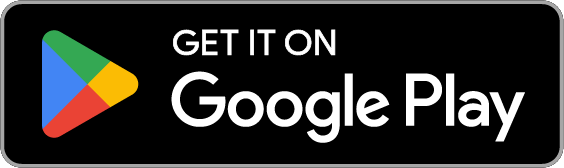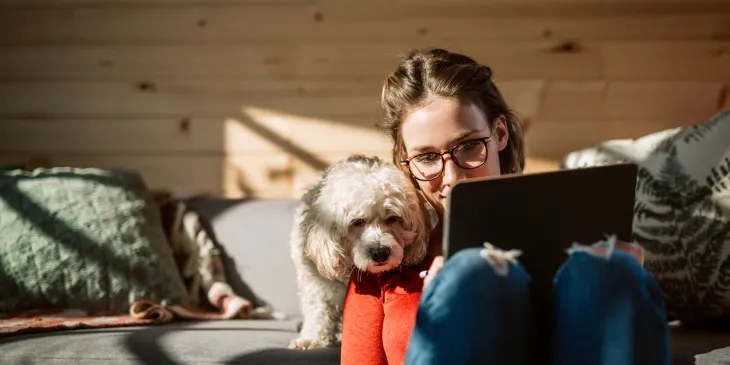
Extraco Banks' online and mobile banking features offer you access to your accounts anytime, anywhere.
By using online and mobile banking, you can:
- View your balance
- Look at account activity
- Transfer funds
- Pay bills
- Make deposits
- Set up alerts
- Send payments to people
- & so much more!
Frequently Asked Questions
How to Enroll in Online Banking
You can enroll in online banking by visiting Extraco eBank and clicking on Personal Enrollment at the bottom of the screen. You will then enter your information, confirm your identity, and create a username and password. You will use this same username and password for our mobile app, Extraco eBank.
Is there a self-reset option for online banking?
Yes! Click Forgot My Password to send yourself an email or text code to be able to reset your password. If you try and fail more than 3 times, your account may be locked out. If you get locked out, please open eBank on a desktop computer and press Forgot My Password to unlock your account.
How do I set up Bill Pay?
Extraco’s online bill pay allows you to make one-time or recurring payments through your E-Bank.
1. Sign up for online banking
Enroll in online banking by visiting Extraco eBank and clicking on Personal Enrollment at the bottom of the screen or by visiting the branch.
2. Log in to Extraco eBank Bill Pay using your Extraco user ID and password
Click Consumer Bill Payment on the lefthand side menu.
3. Select which account you would like to pay a bill from.
You must select at least one account to enroll in Bill Pay.
4. Create a Bill Pay account.
Once you have selected which account, you will be redirected to our bill pay site. Here, you will create an account with a challenge phrase. This is your security question moving forward. You will then accept the terms and conditions to move forward.
5. Add a Payee to Get Started
Be sure to have your payee information ready to fill in to your account.
How can I transfer money to another account online?
If you are transferring funds to one of your existing accounts:
From the eBank menu, select Payments & Transfers. From here, you can choose Funds Transfer, Customer to Customer Transfer, or Loan Payment.
How to Set Up Mobile Deposit
To request mobile deposit, when successfully logged into the Extraco eBank Mobile App, go to the menu, Settings, and Mobile Deposit Enrollment. If you are not already enrolled, you will be able to do so here. If you are already enrolled, it will provide you Terms & Conditions.
How do I update my phone number for Mobile Banking?
You can change your account and login preferences under Settings in the eBank menu.
Have more questions?
Mobile & Online Banking FAQs Mobile Banking App Video Tutorials