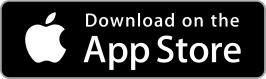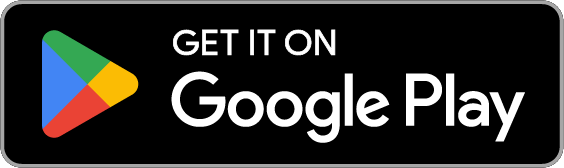Image
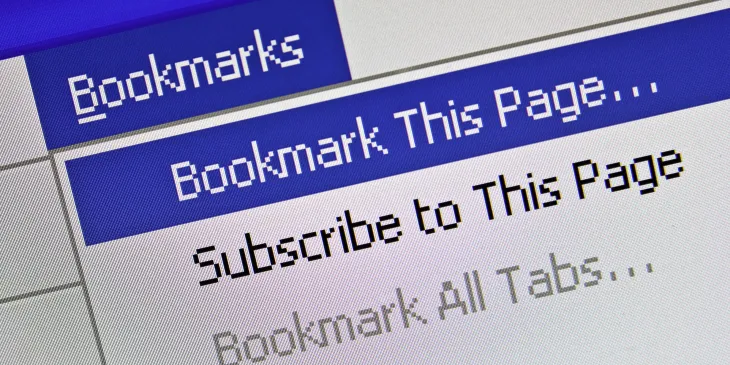
Google Chrome
Computer/Laptop
- Open Google Chrome browser
- Go to the webpage you want to bookmark
- Click the star icon on the right side of the address bar
- Name the bookmark
- Select the folder you want the webpage to be saved to
- Click “Done” to bookmark the webpage
iPhone
- Open Chrome
- Go to the webpage you want to bookmark
- Click the “Share” button inside the gray address bar
- Scroll down and select “Bookmark”
- A bookmark is automatically created and saved to your “Mobile Bookmarks” folder.
Android
- Open Chrome
- Go to the webpage you want to bookmark
- Select the “Menu” icon (3 Vertical dots)
- Select the “Add Bookmark" icon (Star)
- A bookmark is automatically created and saved to your “Mobile Bookmarks” folder
Safari
Computer/Laptop
- Open Safari
- Go to the webpage you want to bookmark
- Select the "Share" button in the gray toolbar
- Select "Add Bookmark"
- Choose where to add the bookmark and rename it if you'd like
- Click "Add"
iPhone
- Open Safari
- Go to the webpage you want to bookmark
- Touch and hold the “Open Book" icon
- Select “Add Bookmark”
- Name your bookmark and select “Save” in the upper right-hand corner of the screen.
Internet Explorer
Computer/Laptop
- Open Internet Explorer browser
- Go to the webpage you want to bookmark
- Right-click on webpage
- Select “Add to Favorites” from the drop-down menu that will appear
- In the “Add a Favorite" window
- Name your bookmark
- Save where you want the bookmark to live in the “Create In” field
- Click “Add” to bookmark the webpage
Microsoft Edge
Computer/Laptop
- Open Microsoft Edge browser
- Go to the webpage you want to bookmark
- At the end of the address bar at the top of the browser window, click the star icon
- Name the bookmark
- Select the folder you want it saved in
- Click “Add” to bookmark the webpage
iPhone
- Open Edge
- Go to the webpage you want to bookmark
- Select the 3 horizontal dots icon at the bottom right of the screen
- Select the star icon
Android
- Open Edge
- Go to the webpage you want to bookmark
- Tap on the 3 horizontal dots icon at the bottom right of the screen
- Select the “Add to Favorites” icon
Firefox
Computer/Laptop
- Open Firefox
- Go to the webpage you want to bookmark
- Select the star on the address bar
- From the menu that drops down, give your bookmark a name, then select "Done"
iPhone
- Open Firefox
- Go to the webpage you want to bookmark
- Select the "Page Actions Menu" icon (3 horizontal dots) in the top right corner
- Select “Bookmark This Page”
Android
- Open Firefox
- Go to the webpage you want to bookmark
- Tap the "Menu" button (3 vertical dots)
- Press the Star Icon