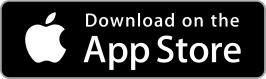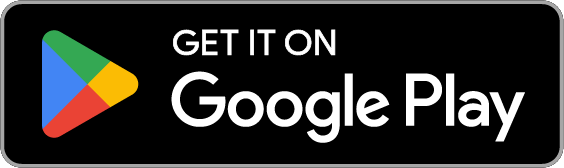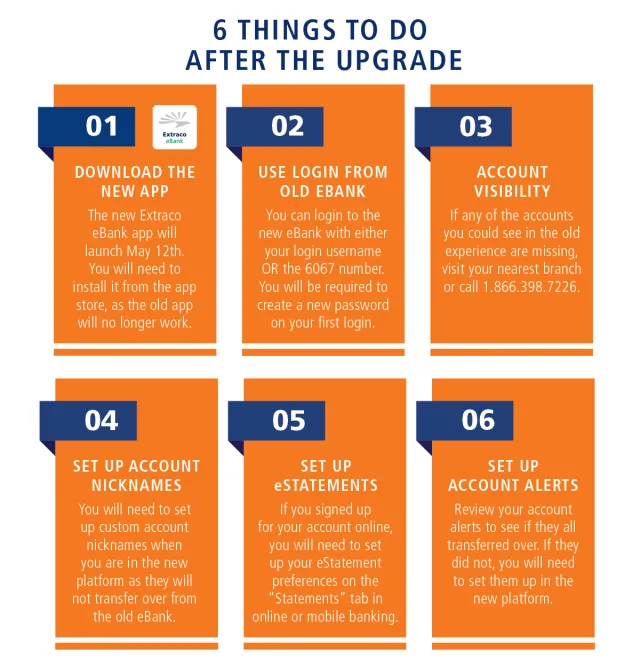
Step 1: Download the New Extraco eBank App
The new app will launch May 12th and will be available via the Apple App Store and Google Play Store. The old app will not be functional any more, so you can go ahead and delete it.
Step 2: Log In to the New eBank
The first time you log in to the new platform, you will use your existing login username OR you can use the 6067 number associated with your account. Do not worry about your password as it will require you to reset it anyway! Follow the prompts to confirm your identity and create a new password.
Step 3: Confirm Your Accounts
Once inside the new eBank, make sure all of your accounts are showing. If for some reason an account is missing, please contact the bank at 1.866.398.7226 or visit your local branch so we can resolve the issue.
Step 4: Set Up Account Nicknames
If you had account nicknames set up in the old eBank, you’ll need to create new ones for our new platform. To do so, from the eBank home page, click the three dots next to the account name and select Nickname. You can name it anything you’d like (ex. Mom’s Account, Checking, or Savings).
Step 5: Set eStatement Preferences
If you opened a new account online, you’ll need to set up your eStatement preferences. These are available under Settings - Statements online or on the mobile app.
Step 6: Confirm Alert Settings
Alert preferences should have transferred over from the old eBank, but we encourage you to check and see if anything needs to be adjusted. You can find Alert Settings under Settings in the new eBank menu.