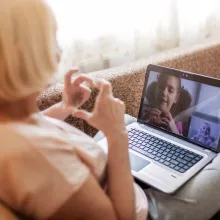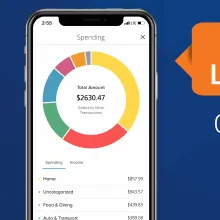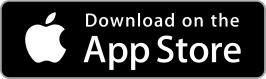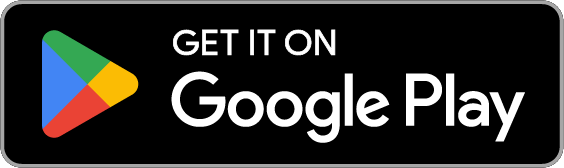How can I add my card to Samsung Pay®?
You can add your card in a few easy steps. The process for adding a card is a little different between your Galaxy device
Galaxy device
• Install Samsung Pay application (you may need to install software update)
• Sign up for a Samsung Pay account by entering basic information
• Register your fingerprint or a pin code for authentication purposes
• Register your card of choice by positioning your card in the camera frame to automatically enter your card information. Enter the security code found on the back of your card, and fill in any remaining fields
When adding your card, you can choose to add the card you already have on file with Galaxy Store or add new cards by manually entering your card information or taking a picture of your card. You will always need to enter your Security Code and accept the Extraco Banks Terms of Use for Samsung Pay each time you add a card to Samsung Pay. You are also subject to Samsung's own terms & conditions.
If requested, follow additional steps to verify your card. After you confirm your Extraco Banks card has been added to your mobile device, you’re ready to use it in Samsung Pay.