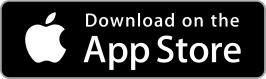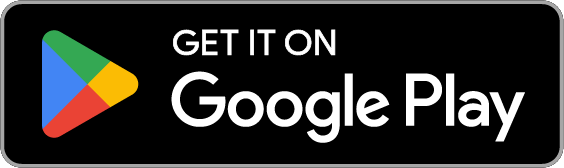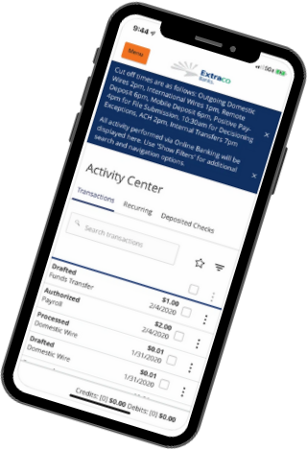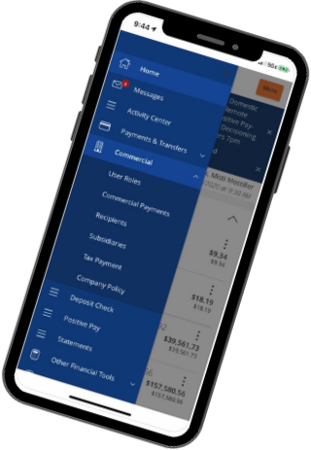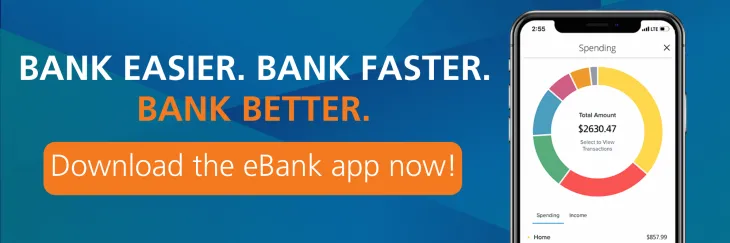
Extraco E-Bank
Explore our eBank features, such as online account opening, budgeting & savings tools and much more.
Our Consumer Online & Mobile Banking Platform
Extraco eBank provides streamlined navigation, intuitive menus, and delivers account, bill pay, and mobile deposit features via an optimized user interface. The Extraco eBank includes exciting features like online account opening and financial tools.
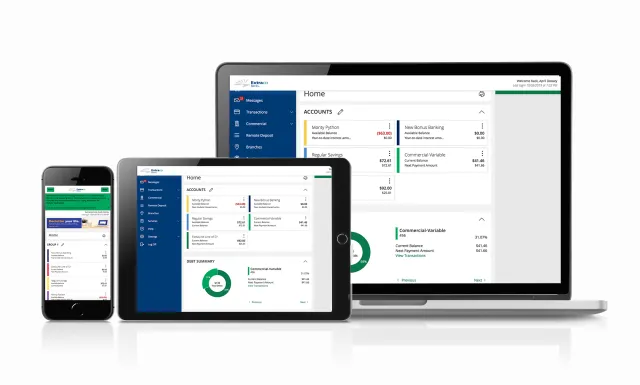
Exciting Features
Budgeting & Saving Tools
Take control of your finances.
Extraco eBank features easy-to-use goal-based spending, saving & budgeting tools.
- See a visualization of your spending
- Customize categories & sub-categories
- Create & customize your budget and track if you are staying on course
- Track your income

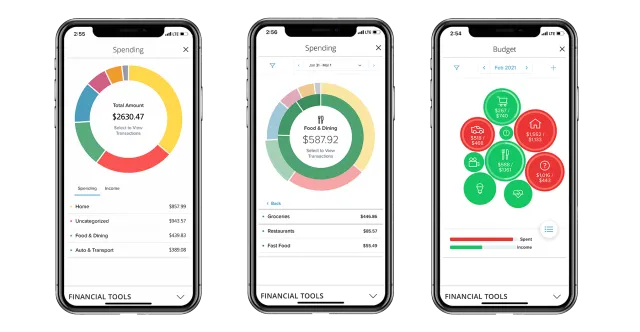
Account Aggregation
All of your finances in one place.
Extraco eBank allows you to easily link accounts from other banks and credit unions.
- View balance & history on all of your linked accounts
- Manually track the value of other assets & debts as a way to represent external debts, properties or any other account type
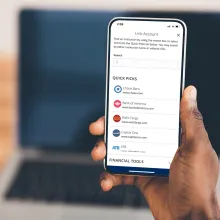
CardSwap
Take the hassle out of new card updates.
Update your card information across over 55 popular online services at the same time.
- Easily update your payment information for subscriptions, streaming services, shopping sites and more.
- Once you've added your new card, you can update your payment information with one tap.
- Enroll and make updates to CardSwap from the eBank
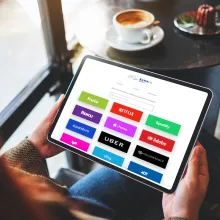
Card Controls
Controlling your debit card with one click.
Card Controls allow you to control your debit card with the push of a button — all from the convenience of eBank.
- Turn your debit card on and off & report your debit card lost or stolen by toggling the enable/disable button in card controls.
- Notify us that you'll be traveling by simply inputting your travel dates, destination and a good contact number.
- Request an ATM transaction limit increase by selecting your debit card and the amount you are requesting to raise your limit to.
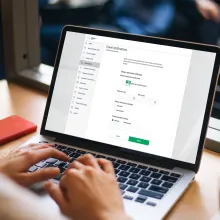
Disputes
Make a transaction dispute online.
If you believe there is an error with a charge on your account, make a dispute inside of the eBank.
- Simply log into the desktop version of your eBank, and click the 3 vertical dots next to the transaction you'd like to dispute. Then select, "Dispute Transactions".
- Remember, a transaction can't be disputed until it is processed, so you won't be able to dispute a pending transaction.

Online Account Opening
Open an account — anytime, anywhere.
Opening an Extraco bank account has never been more simple.
- Secure online application
- Verify your identity & fund your account from the convenience of your phone or computer
- Fast approval
- Save time — no trip to the bank required
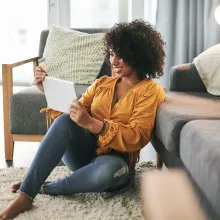
Utilizing Your eBank
eBank App
Whether you have a business or consumer account with us, this is the Extraco Banks eBank mobile app you need!
If your a business customer and have already downloaded the eBusiness app, you don't need to re-download. You'll automatically be able to see your consumer accounts.
eStatements
If you are currently signed up for eStatements, your preferences will transfer over.
If you sign up for an Extraco Account online or would like to start receiving eStatements, you will want to set up your eStatement preferences in online or mobile banking. To access, select "Statements" from the menu and then select "preferences".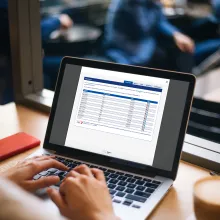
Set-Up Tips
Account Visibility
If any or all of your Extraco accounts are not displayed, please complete this secure webform. Please do not use the "Add External Account" feature as this will not work to add your Extraco accounts.

Logging In
If you had an account with our old eBank use the same username and password to log in. You will then be prompted to change your password after your first login. If you did not previously have an eBank account, create a new user account.
- If you are locked out of your account, click "Forgot Username" on the eBank desktop sign-in page to unlock your account.

Bill Pay, Transfers, Deposits
The following bill pay items will transfer over to the eBank automatically:
- The past 18 months of your bill pay history
- All payees
- All scheduled payments
- All bill pay alerts you've set
If you are having issues with Bill Pay in the eBank, try clearing your catche. In Chrome, you will click the 3 vertical dots in the top right corner, then select "More Tools" and then "Clear Browsing Data". Make sure all boxes are checked and then click "Clear Data".
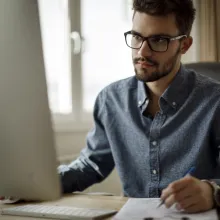
Browser Recommendations
In order to have a seamless experience with our eBank, it is important that you make sure you are using the most up-to-date version of a supported browser.
Supported browsers when using Windows:
- Google Chrome (recommended)
- Mozilla Firefox
- Microsoft Edge (Legacy & Chromium)
Supported browsers when using Mac OS X:
- Google Chrome (recommended)
- Mozilla Firefox
- Apple Safari

Phone24 Tips
To check your account balance, schedule loan payments, transfer funds & obtain financial center hours and locations, please call our Phone24 automated phone banking at 1.800.522.3972.
- When inputting your information into Phone24, the system will time out if the information isn't entered in a timely manner
- When using Phone24, you will need to know your PIN, which is a 4 digit number that you selected
- If you are unable to access Phone24, you will need to call 1.866.398.7226 for a rest to gain access